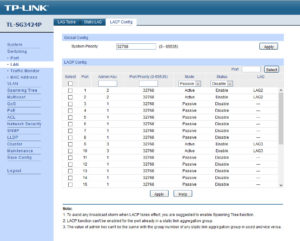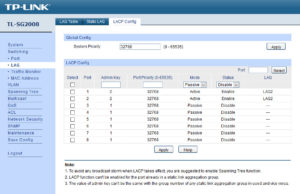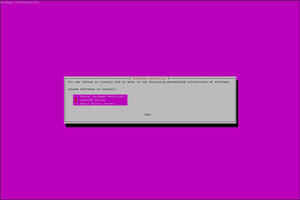So, I had a spare, official Windows 7 Pro key that was never installed on the intended laptop. I was thinking that it was a good chance to install it on KVM…
So, what was supposed to be a straight-forward “new VM” + “install Windows 7” + “Windows 10 upgrade” turned into another headache…
Fortunately (and probably yet another reason to stick with the “tried-and-tested”/popular VM solutions), KVM has a “large enough” community, with lots of help online…