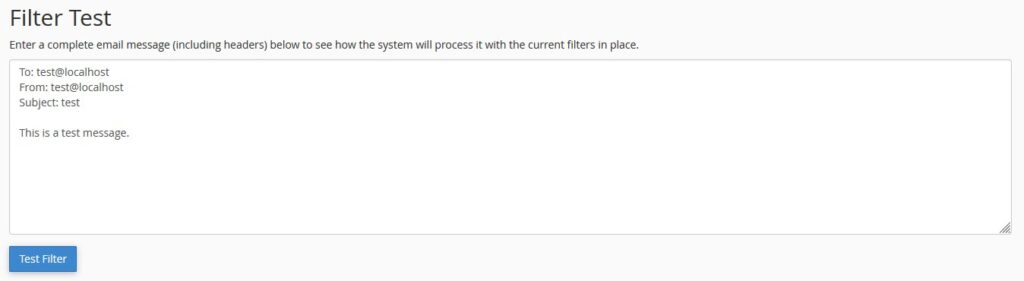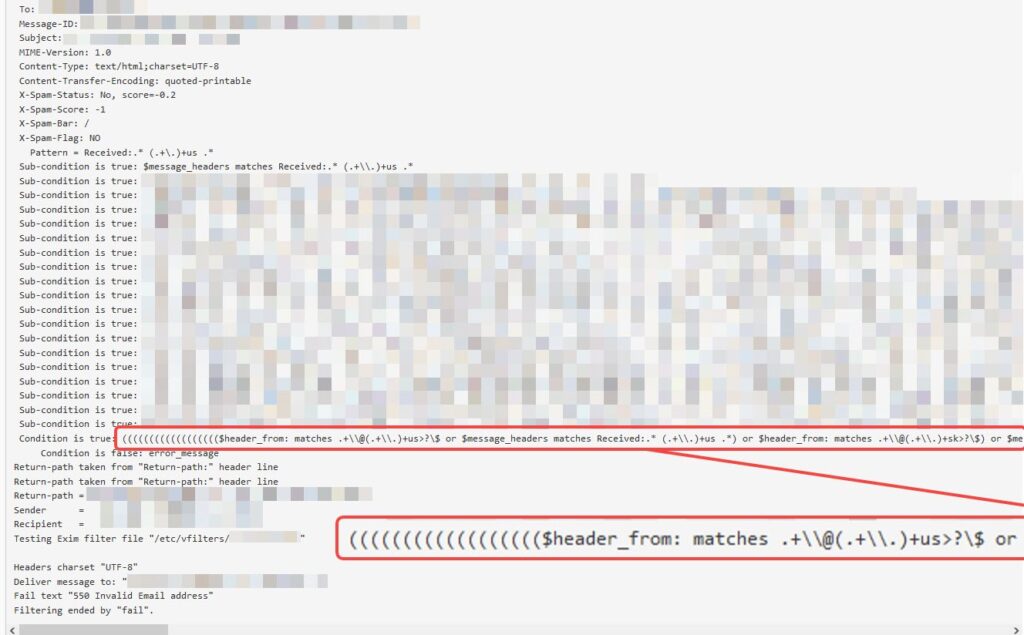I purchased a Qotom Intel Atom (“Denverton”) C3758R* w/4x SFP+ port “mini server”, with the intention to utilise the SFP+ ports and upgrade my home Internet connection to 10Gbps…
Here are some of the main (pain?) points:
- I had to obtain the manual from the seller/supplier; I’m plugging it here for convenience…
- WARNING: VGA-only!
- I bought the device, more worried about the number of ETH and SFP+ ports than “trivialities” like the display output (expecting anything post-2020 to have HDMI or DP output), so was totally caught off guard when it arrived with only VGA output, with nary a VGA-capable display in sight…
- I dragged the device to an older Dell 2719H display that was nearby, and “borrowed” a VGA cable from my cousin, then proceeded to start testing…
- thankfully, a “rushed order” Vention VGA-to-HDMI* adapter came to the rescue soon after – beware that although it supported the BIOS mode, certain other low-resolution text modes are not (looking nastily at gparted‘s keyboard mapping/initialisation screen); I cannot say if the installation of the Ubuntu 24.04 LTS image from my Ventoy multiboot USB stick would work through the VGA adapter, as I did the installation using the Dell 2719H display…
- as a back up, you could attempt to configure and install everything through the console…
- AMI BIOS with Test MOKs (Machine Owner Key)!
- PKfail, coming right up!
- Slow start-up w/A-Tech 2x 32GB DDR4 3200MHz ECC Unbuffered SODIMMs* (yes, I may confirm they work, but as of writing this, there is a cheaper NEMIX alternative* – from Amazon Singapore anyway)
- due to RAM tests, you get a blank screen all the way till after BIOS and VGA output is initiated (and not because of the aforementioned VGA-to-HDMI adapter being unable to convert either – this happened with the VGA-capable Dell 2719H also)
- I had to set the BIOS options to do start-up memory tests in parallel (which sped things up a bit) (picture from the console redirection through PuTTY):

- the on-board USB3 controller does not play nice with my IOGear 4-port GUS434 USB3.0 switch* (which I believe is a white-label of the Aten US434*) although it worked just fine on Windows and Mac OSX:
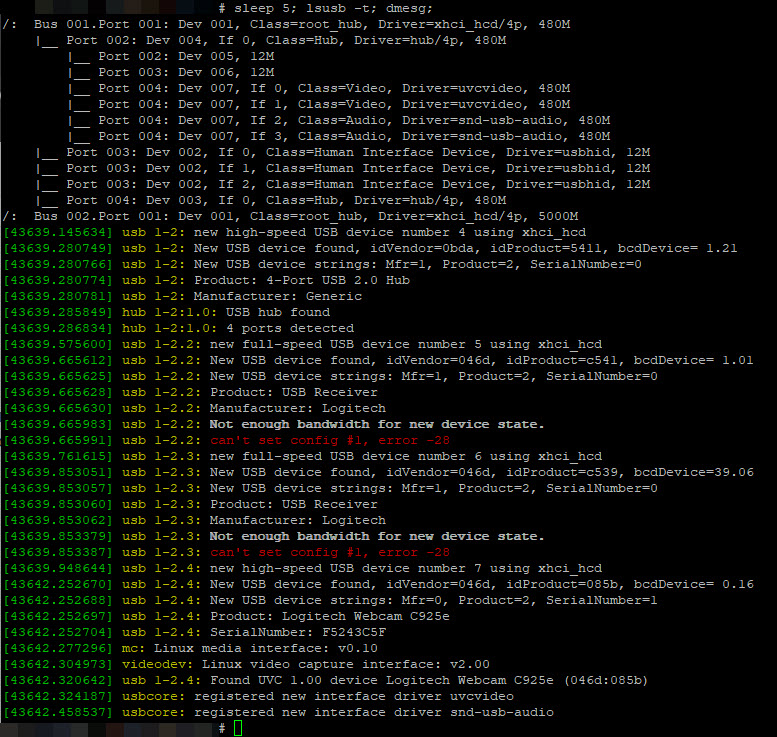
- repeated attempts to play around in the BIOS’ USB settings ultimately resulted in an accidental USB port disablement – i.e. keyboard lock-out, which meant having to open the thing up to pull the battery, waiting a minute, then plugging everything back in and setting up the BIOS options again (because I hadn’t gotten my USB-to-serial cable and OS console redirection working yet)…
- TBH, I believe this is a Linux kernel bug, but after many wasted hours, I still haven’t figured out how to fix this…
dmesgwarnings:workqueue: drm_fb_helper_damage_work hogged CPU for >10000us 256 times, consider switching to WQ_UNBOUNDismt_smbus 0000:00:12.0: completion wait timed out
- Intel X553 port #4 (eno4) doesn’t seem to be working properly (
ethtool -mfails), although links can be brought up:
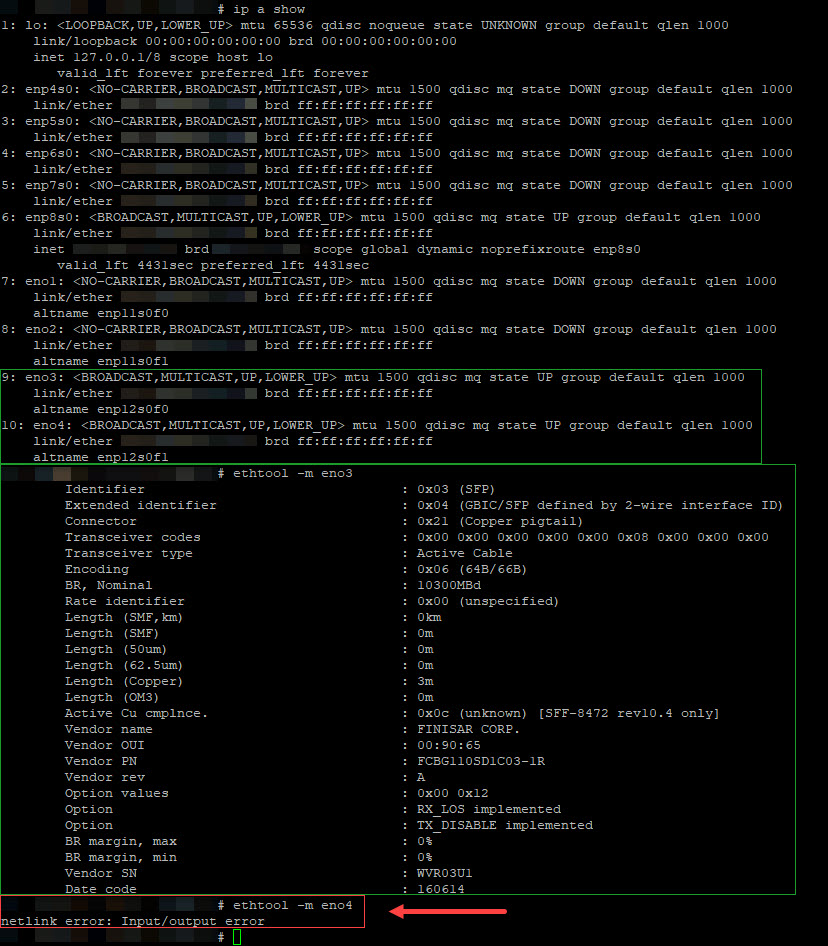
- booting and controlling the unit through the serial console redirection:
- another rushed order for a USB to RJ45 serial/console cable* enabled me to utilize the “standard” console port of the C3758R (for the arguable use of the word “standard”):
- from the Qotom C3758R user manual, with my own annotations denoting pin number:
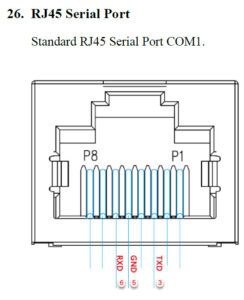
- screenshot from Cisco’s ASA 5585-X Cable PDF with the “important” bits highlighted:

- from the Qotom C3758R user manual, with my own annotations denoting pin number:
- thankfully, by default, the BIOS is set to automatically redirects to the console with the following parameters:
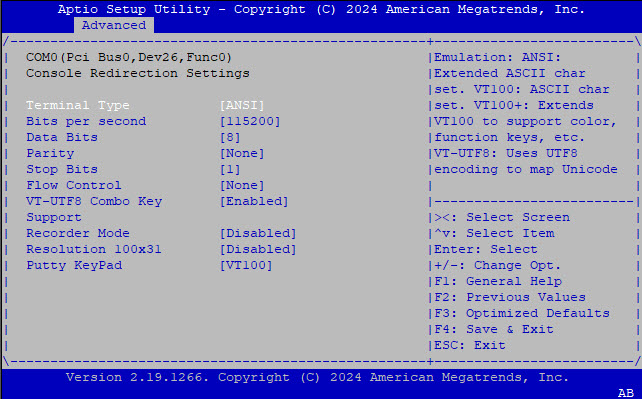
- you may just wish to change the “ANSI” setting to “VT100+” (like I did before taking this screenshot – the “ANSI” value selected is just for depicting actual values) just to “clean up” the UI, as PuTTY doesn’t seem to handle the ANSI character formatting all that well…
- searching
dmesgpost-Ubuntu-install showed ttyS4 as the serial port device0000:00:1a.0: ttyS4 at MMIO 0xdf519000 (irq = 37, base_baud = 115200) is a TI16750- this then enabled me to set Ubuntu to redirect console input and output through
ttyS4…
- another rushed order for a USB to RJ45 serial/console cable* enabled me to utilize the “standard” console port of the C3758R (for the arguable use of the word “standard”):
So far, so good, I will provide more updates as I go through the process of OS + QEMU+KVM installation, testing of the SFP+ direct-attached optical connectors and RJ45 10GbE modules.
*NOTE: This is an affiliate link, so I may get some commission, but at no additional cost to purchasers purchasing through this link. For Amazon Affiliate links, as an Amazon Associate, I earn from qualifying purchases.