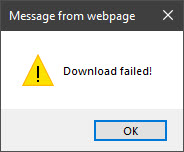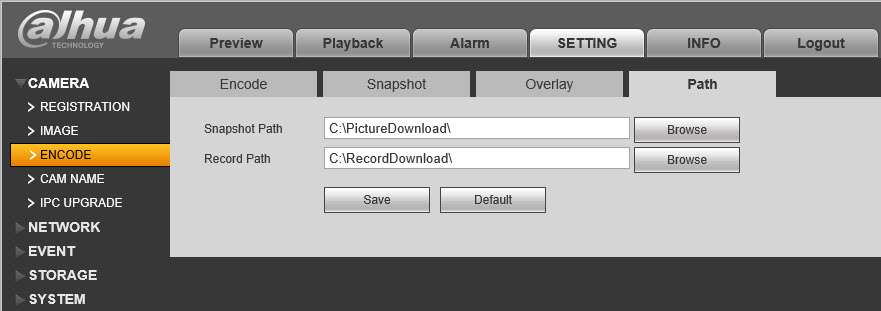So, another day, another kid, another requirement to pull video off the DVR…
I totally forgot about my previous post and attempted to use the in-built NVR software (which requires ye ‘old Internet Explorer because it’s an ActiveX plugin) and, to my amazement, discovered that the video extraction actually works (although you still need to manually convert .dav video to something else that’s, you know, a known standard that is universally playable)… I am not sure how I missed this the last time, but oh well…
Anyway, as per usual, the quick instructions are here for posterity and future reference…
The Pledge
Using the standard ActiveX plugin that is forced upon you to be installed when using Dahua’s NVR to connect via Internet Explorer, you should be able to just download a recorded clip (or part thereof)…
Simply accessing the “Playback” tab, followed by selecting the correct date, choosing the correct view/camera, then “zooming” in on the time you want to check all works (so far)…
The Turn
But now, we extract the only the clip that we want. To do this, click on the icon with the scissors and film pictogram on it, then key in the required start and end times. Arrows will appear on the timeline demarcating those same times on the timeline.
Click the floppy disk icon to save just the timeframe you requested…
Now, stop the playback, and try again (if you get the “Download Error”)…
Unfortunately, where did that blasted file go?! It does not show up in Internet Explorer’s list of downloaded files…
The Prestige
Well, if you had been paying attention to your setup and configuration of the NVR, you may have just ran across the “Camera” > “Encode” > “Path” tab under the main “Setting” tab…
Browse to where ever the “Record Path” is pointing to (with File Explorer or file manager of choice) and voilà!
Actually, that’s not a setting on the NVR – it’s the default path used by the ActiveX plugins. (cue eye roll here)…
The Encore
Unfortunately, you will still need to do some more magic here (now you see the reference to 2006’s “The Prestige“)… The output file is in a .dav format file, which is actually a H264 video stream format.
Although VideoLAN’s VLC Media Player would should be able to play it back, you may still have to make it jump through some hoops just to do so – and it was a hit-or-miss for me. Conversion (or at least re-wrapping) was more consistent (click the link to see how it is done)..