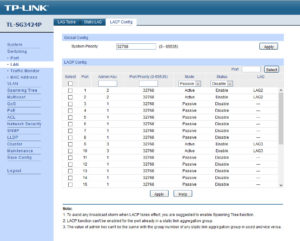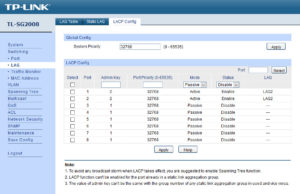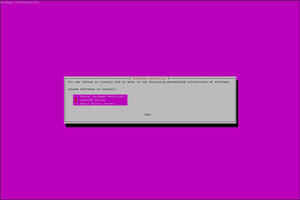So, I saw that there were some updates, and proceeded to do everything from the shell:
apt-get update apt-get upgrade apt-get autoremove
Happy that everything “just works” (so far), I confidently restarted the machine… Only to find I could not SSH back into, ping, or otherwise see my server…
Using the console (i.e. locally attached KVM), I found out I was now a “victim” of this. Although the errors were different, the “fix” was the same:
dpkg --configure -a apt-get dist-upgrade apt-get -f install apt-get update
As per the post linked to above, YMMV.